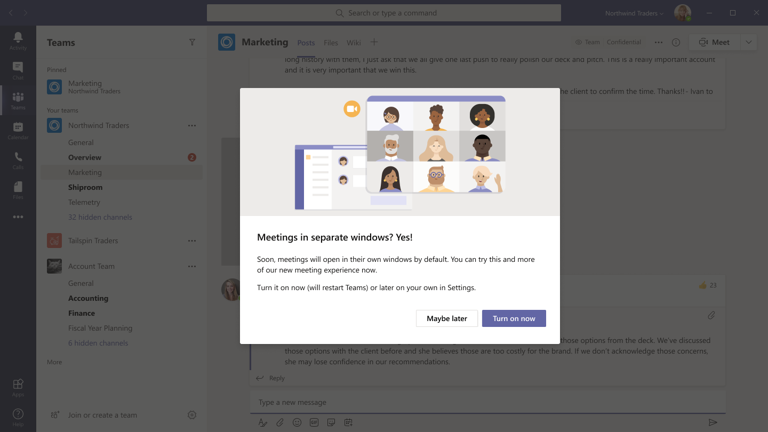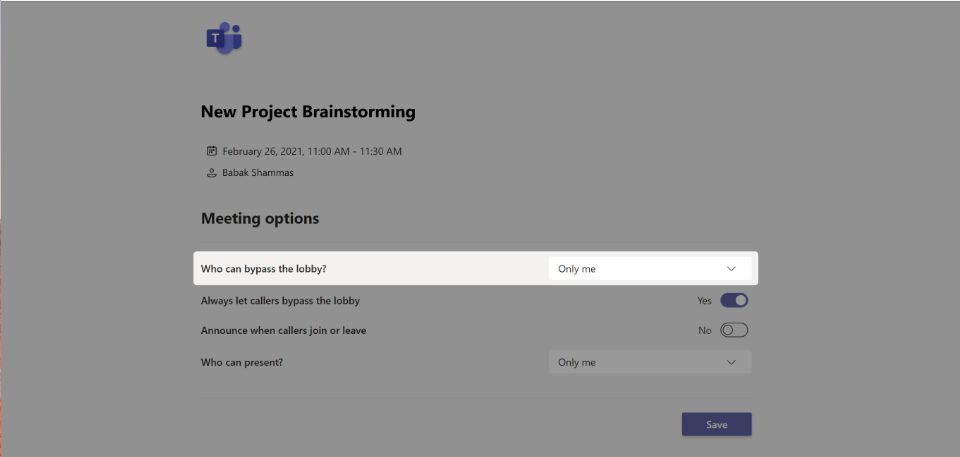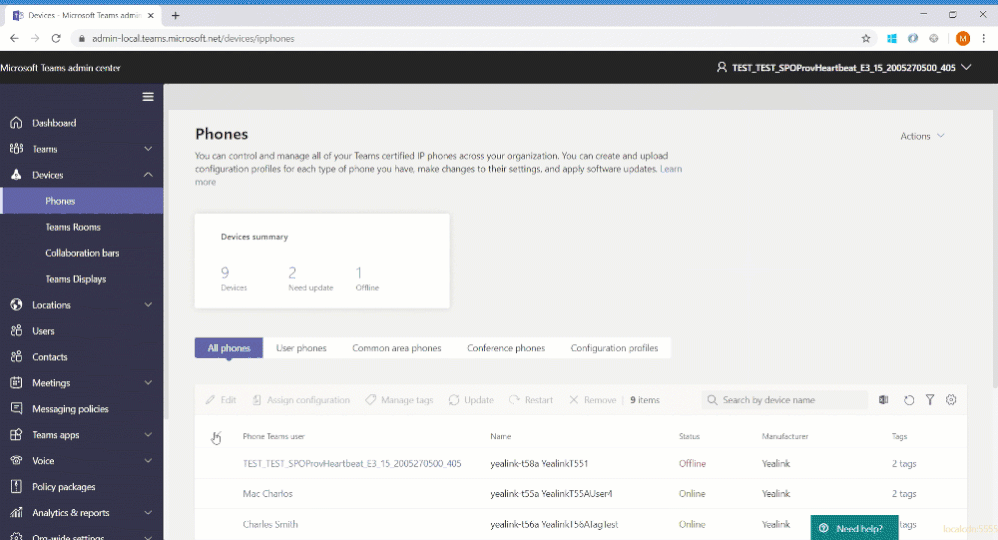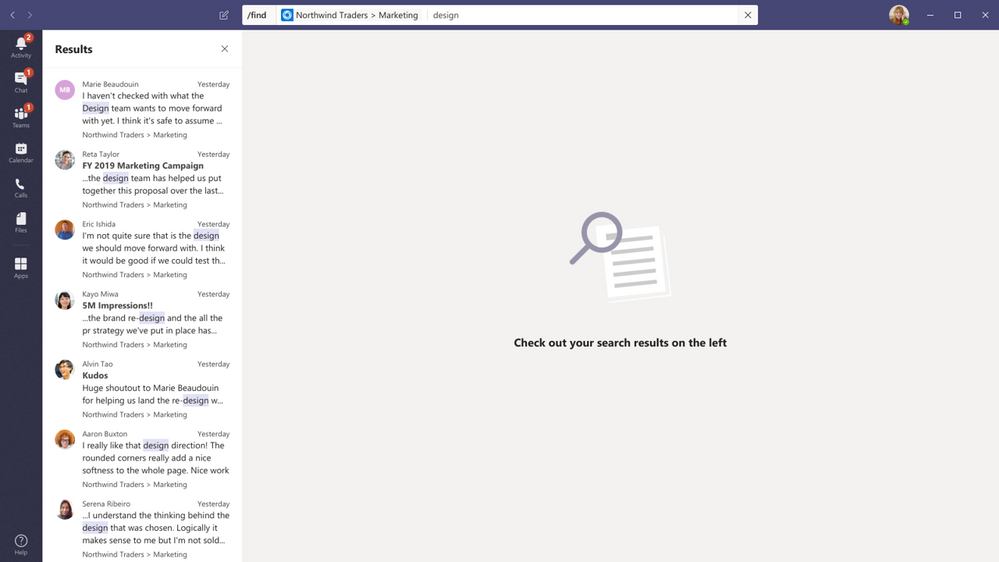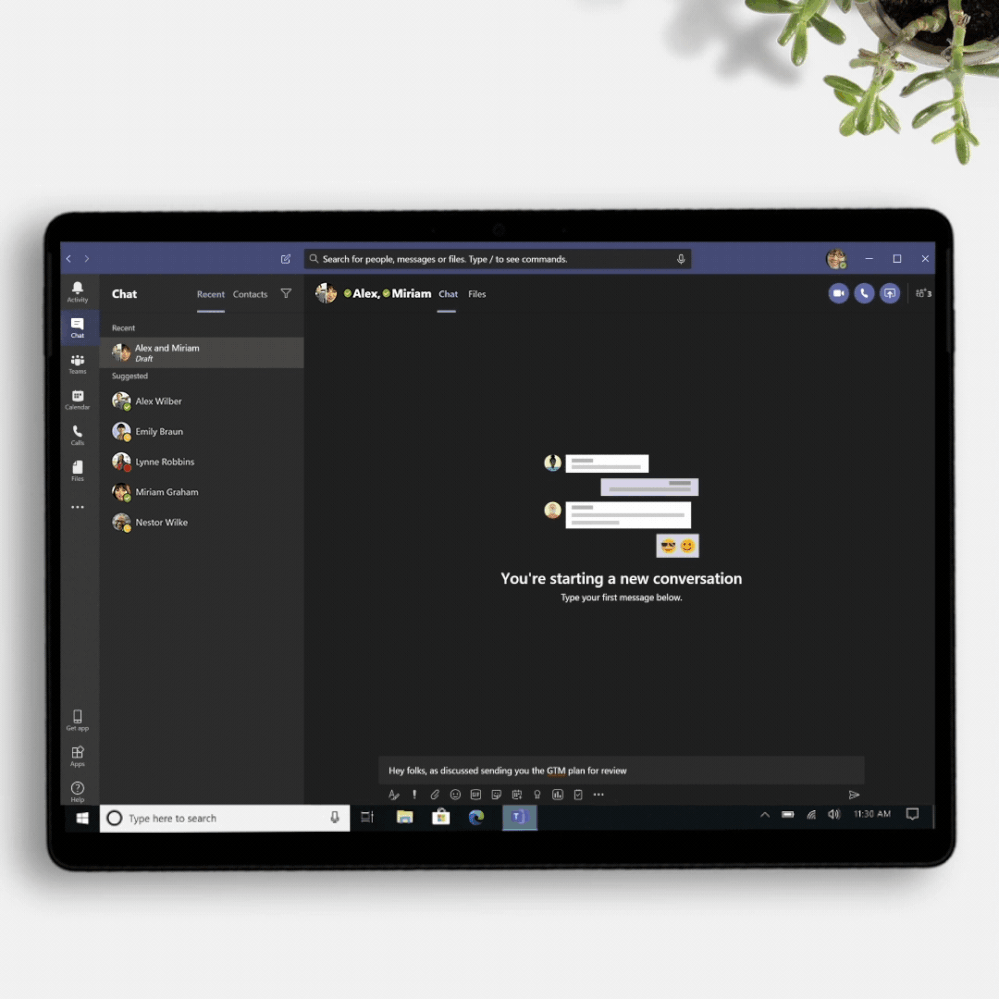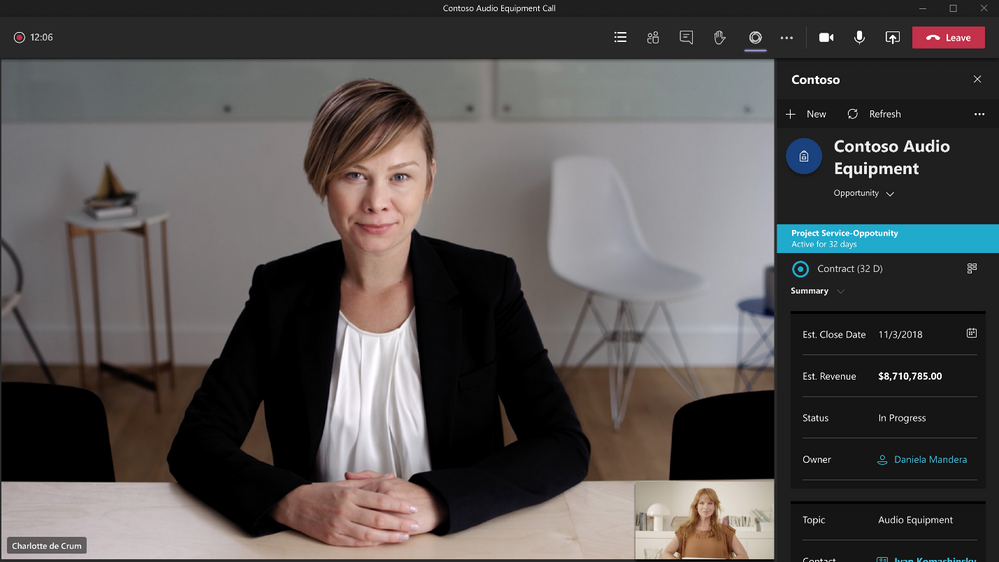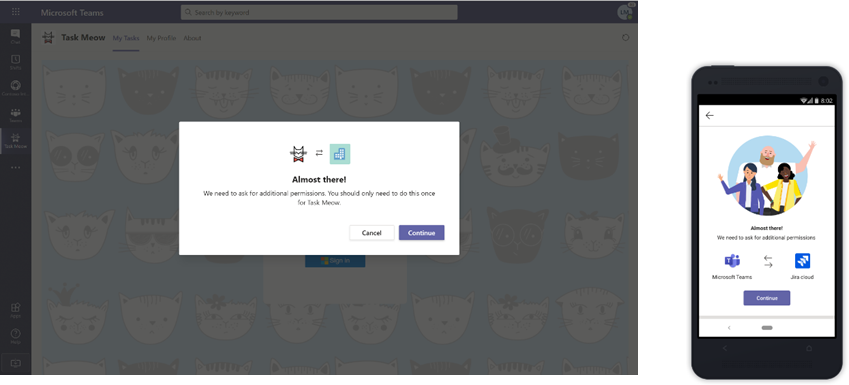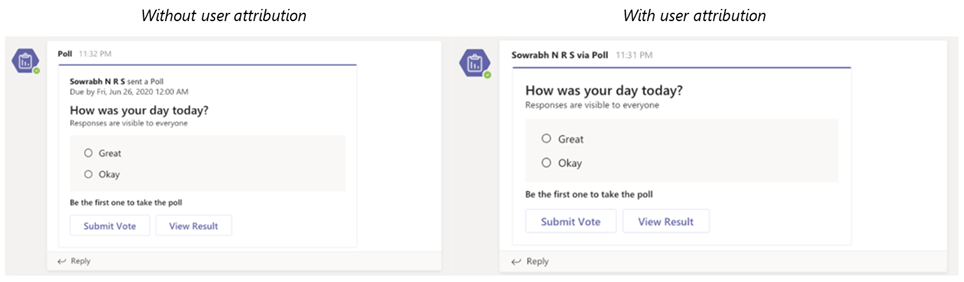We announced a new set of features earlier this month that make virtual interactions in Microsoft Teams more engaging and inclusive,
along with new capabilities announced at Microsoft Inspire 2020. Take a look at our new meetings, calling, devices, chat and collaboration, IT admin, and industry features this month!
What’s New: Meetings & Calling & Devices
We are continuing to transform the meetings experience in Teams to include new features, settings, and devices to create a better experience.
New multi-window meeting and calling experiences
We are pleased to share that the rollout of our new multi-window meeting and calling experiences has started. This new experience is the foundation for not only pop-out meetings and calling, but for Together mode and Large gallery views. You can find additional information on how to enable here.
New lobby setting in Teams Meeting Options: “only me”
A new lobby setting is coming to Teams Meeting Options that gives you greater control over who can enter your meeting. We are adding "Only me" as an option to the "Who can bypass lobby?" setting. Once enabled, only the organizer will be able to join the meeting directly. Everyone else, including people from within the same organization, will be sent to the lobby.
Microsoft Teams Rooms, app version 4.5.35.0 now available
The latest Microsoft Teams Rooms app, version 4.5.35.0, is now available through the Windows Store. Some of the most anticipated features enabled through this update include:
- Support for video gallery-only layouts: For meeting room configurations with a single front of room display, you can now switch between viewing the video gallery or presented content. By tapping the layout icon on the Teams Room console, you can select different views based on their needs. Options include video gallery-only, content-only, or combined video and content.
- Raise hand: During a meeting, you can raise a virtual hand from the center of room console to let people know you want to contribute without interrupting the conversation. Additionally, when someone raises their hand, a notification will appear on the center of room console and in the video gallery view.
- Default speaker volume settings: From within the Teams Rooms settings, device administrators can now set a default volume level for in-room conferencing and system speakers.
- Direct guest join for Cisco Webex meetings and devices: Now Teams Rooms and Cisco Webex meeting room devices can connect to each other’s meeting services via embedded web technologies. More details are included below.
- Auto-enrollment and device management from Teams Admin Center: Microsoft Teams Rooms have been added to the list of devices that can be managed through the Teams Admin Center.
The full list of updates included in app version 4.5.35.0, is available in the release notes. 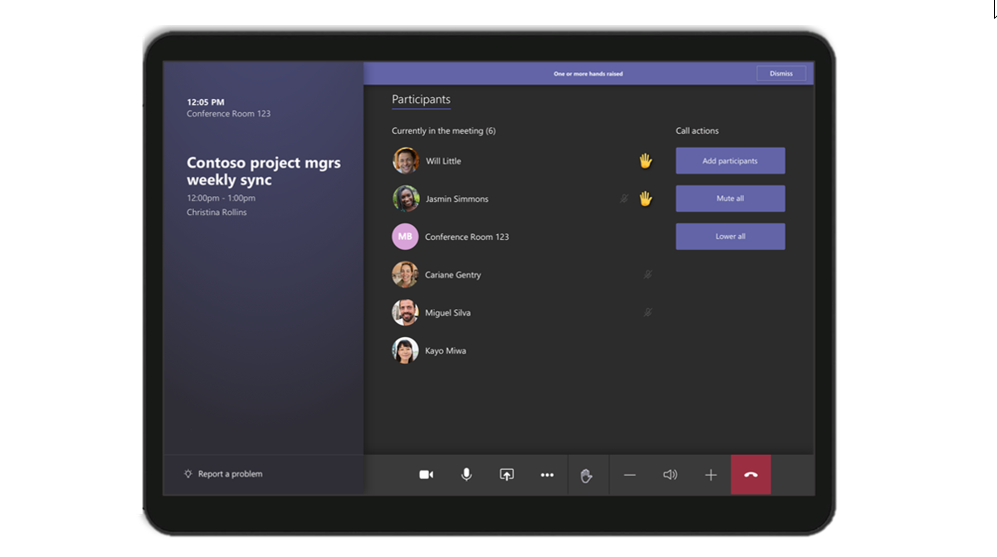
Many people work with organizations outside of their own and need to be able to join occasional meetings from other meeting providers. We want you to be able to join these meetings from your Microsoft Teams Rooms devices. At Ignite 2019, we announced a direct guest join capability that would enable meeting room devices to connect to meeting services from other vendors via embedded web technologies. We are excited to announce Direct Guest Join has reached general availability and is available through the latest Microsoft Teams Room app, version 4.5.35.0.
Through an embedded web experience, you can now use your Teams Rooms devices to join a Cisco Webex meeting. Leveraging this experience, you can use the Teams Room console to interact with the Cisco Webex app and control in-room audio and video devices. Similarly, the Microsoft Teams web experience is also available on web-enabled Cisco Webex devices allowing you to join a Microsoft Teams meeting from a Cisco Webex Room device. While no web experience can offer the same robust feature set as a native Teams meeting experience on a native Teams device, this will reduce the friction you experience when trying to join calls from external partners or clients who may not be using the same meeting service. The direct guest join feature will also be enabled for Zoom Meetings in Microsoft Teams Rooms and Teams Meetings in Zoom Rooms, and is currently in preview. Learn how to enable this feature here.
For those who have chosen Microsoft Teams as their communication and collaboration service but are not yet using native Teams devices, there are Cloud Video Interop (CVI) solutions available. While these solutions do not provide users with the full Microsoft Teams Room experience, it allows you to join Teams meetings from your existing devices as you make the transition to native Teams Room devices. CVI offers are currently available from Bluejeans, Pexip and Poly. At Ignite 2019, we announced Cisco would be joining as our fourth partner, and beginning today, their offer is in preview.
Manage Microsoft Teams Rooms and other Teams devices using enhanced device management capabilities in Teams Admin Center
New device management capabilities in the Teams Admin Center make it easier to deploy and manage a fleet of devices, with improvements across device set-up, bulk management tasks, and health monitoring. And now you can manage your Microsoft Teams Room devices in the same place as your collaboration bars and IP phones. Some of the enhancements include the ability to enable auto-updates, new device tagging capabilities, the ability to securely delegate device management access to partners, and more! To learn about all the new capabilities read our blog.
New Options to Enable and Manage Microsoft Teams Rooms devices
We’re delivering more ways to enable great room experiences with Teams devices: Microsoft Teams Rooms Standard and Microsoft Teams Rooms Premium.
Microsoft Teams Rooms Standard
The Microsoft Teams Rooms Standard offering, formerly known as the Meeting Room SKU, enables inclusive and collaborative meeting room experiences across Teams Rooms, collaboration bars and Surface Hub. Microsoft Teams Rooms Standard provides the necessary licenses for Microsoft Teams, Skype for Business Online, and Intune management. Furthermore, the offering enables Phone System, necessary for PSTN integration, and Audio Conferencing, where available. As part of this offering, customers have access to the newly enhanced device management experience through Teams Admin Center allowing them to manage devices themselves or delegate access to a partner who can manage devices on their behalf.
Microsoft Teams Rooms Premium
Microsoft Teams Rooms Premium includes all the licenses that come with Microsoft Teams Rooms Standard while providing additional value through a cloud-based remote management service. This service enables customers to shift the operational responsibility of managing and monitoring Teams Rooms devices to Microsoft. Microsoft Teams Rooms Premium provides 24/7 management and monitoring of room operating systems and software, surfacing insights and alerts, and taking remote action on behalf of the customer as permitted. Today’s offering is just the beginning, and we look forward to expanding with additional premium experiences in the future.
For more information about the Microsoft Teams Rooms Standard and Premium offering, read our blog.
What’s New: Chat & Collaboration
We have added new chat and collaboration capabilities to keep everyone connected. Check out the new capabilities below.
Contextual Search
Find information faster with contextual search in Microsoft Teams. You will have the ability to search for content in a specific channel or chat by pressing CTRL + F. Search results will only contain messages and files found in the selected chat or channel. This feature is generally available.
New file sharing experience
We’re rolling out a new, consistent file sharing and access control experience in Teams users already know from other Microsoft 365 apps, including OneDrive, Outlook, and Office. Soon, when you go to share a file from within Teams, you’ll have the option to create sharing links that provide access to anyone, people within your organization, people with existing access, or specific people, including those in a private or group chat. Learn more here.
Stay connected to your Yammer Communities while in the Microsoft Teams mobile apps
Engage your employees with company-wide announcements and live events that they can access anywhere. Stay connected to what’s happening in your communities, share knowledge across teams and departments, and crowdsource solutions and best practices at the edges of the organization. Starting 7/21, users with the Communities app installed in the Teams web or desktop clients will also see the Communities app in mobile. Admins pinning the app for their users will now also see the app appear in mobile. For info on how to install the Communities app, go here.
 Channel info pane
Channel info pane
Selecting the “Channel information” icon in the channel header will display summary information related to that channel including the description, a list of recent contributors and members, as well as system messages. Learn more here.
Filtering out system messages from the General channel
We are removing system messages from the General channel. Information about who is a member of the team can be found in the Member List or in the information pane of the channel.
What’s New: IT Admin
We continue to enhance our management capabilities to address IT admins evolving needs and make work more efficient. In addition to the new device management capabilities in Teams admin Center, here is what is rolling out this month.
Enabling App configuration in Team Admin center
We are adding the capability to configure your applications from the same Teams Admin Center portal, without the need to jump between portals to the application store to perform the changes. This new manageability experience enables you to configure App specific settings that will streamline your management task and enable simple customization of apps to the organization needs. App configuration is now available in Teams Admin Center for Teams and Microsoft Apps.
Advisor for Teams
Advisor for Teams is a new onboarding tool coming to help you plan the best possible Teams deployment in your organization and is now generally available. It offers recommended plans and a collaboration space for the deployment team to streamline the roll out of all the Teams workloads, including messaging, meetings and calling and Skype for business upgrade workloads. We have learned that organizations who use this tool might be able to increase their deployment velocity by up to 300%.
Read more about our New capabilities for Teams Management | July 2020 to get more details on all of the new management features.
Microsoft Information Protection sensitivity labels in Teams
We are excited to announce the general availability of sensitivity labels for Teams, SharePoint sites, and Microsoft 365 Groups. You can now associate a sensitivity label with policies related to privacy, external user membership, and unmanaged device access. With users constantly creating and sharing sensitive data in Teams and on SharePoint sites, this capability allows for holistically securing sensitive content whether it is in a file or in a chat by managing access to these containers. Along with manual and auto-labeling of documents on SharePoint and Teams, sensitivity labels helps you scale your data protection program to meet the proliferation of data and the challenge of secure collaboration while working remotely.
Teams Communication Compliance
Back in February we announced the general availability of Communication Compliance – we are now announcing improvements, including improved remediation actions through Teams. In this release, you have the ability to remove Teams messages, Teams chat support for on-premises mailboxes, and the ability to automatically add all of user’s Teams memberships when creating policies. Read more about how to foster a culture of inclusion and safety with Microsoft Teams and Communication Compliance.
What’s New: Developer & Platform
We are announcing new features to the Teams platform to continue to provide a rich canvas for developers to build, engage, and transform workflows.
Create, manage, and deploy Power Platform apps and chatbots seamlessly – powered by Dataflex
We are excited to announce new capabilities that will make it even easier for customers to create, deploy and manage apps and chatbots directly within Microsoft Teams, at no additional cost for select Microsoft 365 and Office 365 users. With Microsoft Dataflex - a built in relational database for Teams - makers can build, deploy, and manage these apps using Power Apps and chatbots using Power Virtual Agents to simplify and digitize their everyday work. This powerful combination of tools expands on the promise of Teams being a hub for collaboration and business processes. 
New Power BI app for Teams
Organizations are looking for new ways to leverage their data and take action based on insights. The new Power BI app for Teams enables you to access reports and dashboards in Teams to easily find insight in context and collaborate. This app also helps you make data-driven decisions at scale with confidence and provides new ways to connect insight to action through sample reports, automation, and easy sharing functionality.

New meetings extensibility points for Teams apps
At Inspire, we announced new meetings extensibility points that will enable developers to expand the Teams meeting experience. With this new capability, developers will be able to build apps or integrate their existing ones within the meeting surface and provide a richer collaboration experiences for users across the entire meeting lifecycle – covering events and actions from before, during, and after a meeting. These new extensibility points will be available soon for developer preview. Learn more here.
Single-Sign On (SSO) support for Teams tabs with Azure Active Directory
Teams tabs support for single sign-on (SSO) with Azure Active Directory is now generally available for both desktop and mobile! Developers can now build their apps to sign-in their users using the same account they are using to sign into Microsoft Teams – giving users a more enjoyable and frustration-free sign-on experience.
Microsoft Teams Toolkit for Visual Studio and Visual Studio Code
At Build, we unveiled the Microsoft Teams Toolkits for Visual Studio and Visual Studio Code, which provide developers everything they need to jump start their Teams app development journey. From code through publish, these toolkits provide a frictionless and enjoyable experience building Teams apps. We’re excited to announce that the Teams Toolkit for Visual Studio Code is now generally available and can be installed here. The Teams Toolkit for Visual Studio is also available for developer preview and can be installed here. Learn more about these toolkits in our Teams Developer blog post.
Teams Graph APIs updates
POST / Teams API now available in the Microsoft Graph v1.0 endpoint. New team membership API is coming soon in preview, allowing developers to list members, add and remove members, and change members’ roles. Lastly, granular permissions for proactive messaging available is now in preview., which will allow apps to install only itself and provide developers more convenient APIs for retrieving the chat thread ID for bots to use.
User attribution for bot messages
We’re pleased to announce that user attribution for bot messages is now generally available! In scenarios where a bot sends messages on behalf of a user, attributing the message to that user can help with engagement and showcase a more natural interaction flow. This also helps condense the card design and provides a cleaner interface. Learn how to configure this capability here.
Access and manage Visio files in Microsoft Teams with tabs
Visio tabs in Teams allow team members to quickly access content in a dedicated space within a channel or in a chat. With the new Visio as a tab feature, you can create a tab from any Visio file (new or existing) in Teams with a single click. Adding a tab in Teams is now available to all Teams users. However, editing is only available for those with a Visio Plan 1 or Plan 2 subscription.
What’s New: Firstline Workers
Time clock now available on Web and Desktop
Now, employees will be able to clock in and out of Shifts directly from web or desktop with Time clock along with the existing mobile experience This provides a hybrid clock in and clock out experience so Firstline Workers can start their shift from wherever their work is, whether remote or at the job location, all with the geo-fencing capabilities. If you already have Time Clock enabled - simply go to the Shifts App in Microsoft Teams and get started! To learn more about Time Clock and how to set it up, go here.
New policy packages for Firstline Worker and Managers
Firstline Worker and Firstline Manager policy packages for Teams provide IT administrators with pre-defined policies and policy settings tailored for their entire Firstline Workforce. Policy packages simplify, centralize, and help provide consistency when managing policies for Firstline Workers and managers across your organization. These new policy packages will be available by default in the IT Admin Center and in PowerShell. Learn more about setting up and customizing the policy packages for Firstline Workforce here.

Search for Shifts activities in Teams Shifts Audit Logs
Audit logs for Shifts, now generally available, provides IT admins a unified view and search functionality to help monitor and keep track of activities. Staying on top of employees clocking in and out and making edits to shifts is critical to ensuring smooth and compliant operations. To learn more about what Shifts activities are logged and how to get started, please go here.
Check out more product news for Firstline Workers here.
What’s New: Teams for Education
Microsoft Teams for Education continues to evolve to meet the changing needs of institutions and educators. Now, there are more ways for educators to control their online classrooms and for IT Admins to support new team creation.
Student Lobby
To prevent uninvited students in class, Student Lobby, which keeps students in a lobby until invited in by the educator, is now available.
School Data Sync (SDS) team creation is back on
Admins can now (once again) automatically bulk-create both M365 Group and class teams for their educators. This helps to save educators time and makes a new team “locked” and inaccessible by students until educators unlock the team.
To learn about these and the other 20+ new features and updates coming to Microsoft Teams for Education, visit the What’s New in Teams for Education | July 2020 blog post.
What’s New: Teams for US Government
We are here to support US Government clouds. Here are the new capabilities for GCC customers.
Microsoft Teams meeting attendee limit increases to 300 participants for GCC, GCC-High, and DoD
To help customers meet rapidly changing communication and meeting needs, we are increasing the maximum number of participants allowed in a Teams meeting to 300.
Increase in the number of simultaneous videos in Teams meetings for GCC High and DoD customers
We are increasing the number of participants who can be viewed simultaneously on the Teams meeting stage from 4 to 9. This new experience optimizes for attendees who have enabled video and places the remaining audio-only participants below the meeting stage. To provide a high audio and video quality experience, the layout logic will consider user bandwidth and alter the number of videos shown to provide the best meeting experience.
Raise Hands for GCC, GCC High, and DoD
The raise hands feature allows meeting attendees to identify that they wish to speak by toggling the hand icon in the meeting control bar, making it easier to actively participate in meetings. Raise hands will be available for both PC, Mac, and web-based clients to start, with mobile applications quickly following.
PSTN participant phone numbers are masked from external users for GCC
For those with Audio Conferencing enabled for their Teams meetings, we will mask the PSTN participant's phone number to users who have joined from outside of your organization.
Multi-Window Chat for GCC, GCC High, and DoD
You will be able to pop out individual Teams chat conversations into a separate window, to help them streamline their workflow and more easily move between ongoing conversations.
Priority Notifications in Gov Clouds
Share urgent messages and time-sensitive information more effectively with Teams. Priority notifications alert a recipient of an urgent message on their mobile and desktop devices until a response is received, every two minutes for up to 20 minutes. IT Admins can manage this feature as part of messaging policies in Teams.
New channel files tab for GCC, GCC-High, and DoD
We are rolling out the new channel files tab experience to the government clouds. This upgrade brings in more than 10 new features, including different SharePoint view, ability to view metadata, sync, row/column formatting etc.
Channel info pane for GCC
Selecting the "Channel info" icon in the channel header will display summary information related to that channel including the description, a list of recent contributors and members, as well as system messages.
Source: https://techcommunity.microsoft.com/t5/microsoft-teams-blog/what-s-new-in-microsoft-teams-july-2020/ba-p/1551561, Photo/Video: microsoft.com